In this method, we will join an existing Windows 11 device to Azure AD. You can join a Windows 11 device to Azure AD at any time. Use the following procedure to join the device:
- Open the Settings App and then select Accounts.
- In Accounts, select the Access work or school tab.
- Select Connect.
- On the Set up a work or education account page, under Alternative actions, select Join this device to Azure Active Directory, as shown in Figure 2-13.
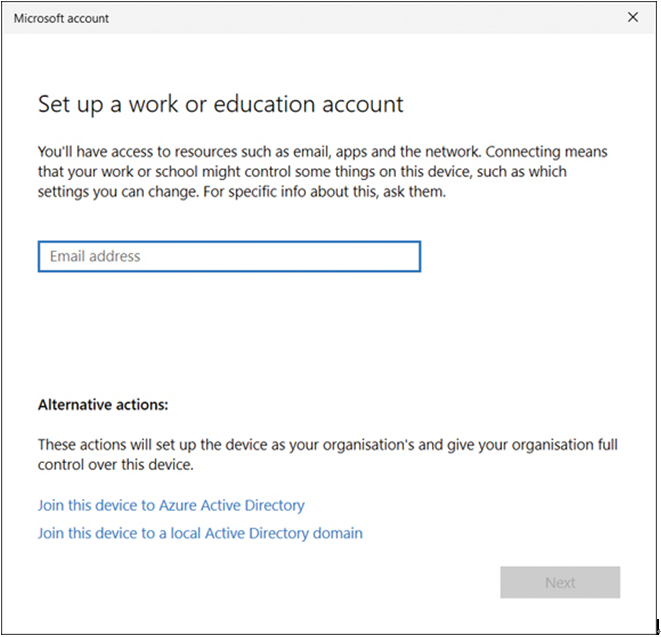
FIGURE 2-13 Joining a device to Azure AD
- Enter your organizational email address on the Microsoft account page and select Next.
- On the Enter password page, enter your password and click Sign In.
- If prompted, confirm your identity with MFA.
- On the Make sure this is your organization page, confirm that the details on screen are correct and select Join.
- On the You’re all ready! page, click Done.
- To verify that your device is connected to your organization or school, your Azure AD email address will be listed under the Connect button, indicating that it is connected to Azure AD.
If you have access to Microsoft Entra admin center, then you can validate that the device is joined to Azure AD by following these steps:
- Open Microsoft Entra, and in the navigation pane, expand Azure Active Directory.
- Expand Devices and then click All Devices.
- Verify that the device is listed as shown in Figure 2-14.
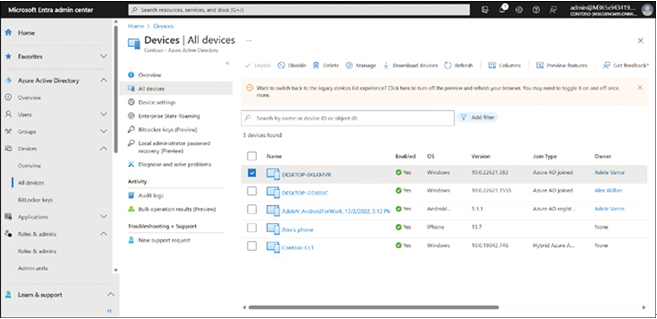
FIGURE 2-14 Viewing All devices in Azure AD
Register Devices to Azure AD
You connect a Windows 11 device to Azure Active Directory using the Add Work or School Account feature found in the Settings app. Device registration is used to allow devices to be known by both Azure AD and MDM solutions.
In this method, we will register an existing Windows 11 device to Azure AD. Use the following procedure to register the device:
- Open the Settings app and then select Accounts.
- In Accounts, click Access work or school.
- Select Connect.
- On the Set up a work or school account page, enter your work or education email address, click Next, and complete the wizard.
To verify that a device is registered to your organization or school Azure AD tenant, users can use these steps:
- Open Settings, then select Accounts.
- In Accounts, click Access work or school.
- Verify that your organization or school’s Azure AD email address is listed on the Access work or school page under the Connect button.
Note Register BYO Devices to Azure AD
You can register a personally owned device with Azure AD using the Set Up A Work Or Education Account wizard. Personal devices are then known to Azure AD but are not fully managed by the organization.

